While you are importing, you will not be able to access your server.If your import takes longer than an hour please contact support to check up on the import status. (Include the rough size of your server if you can)
Finding the Importer
To find the importer, navigate to:- Game Panel
- Select Your Server
- Go to Settings
- Click on the Importer widget above the Reinstall button
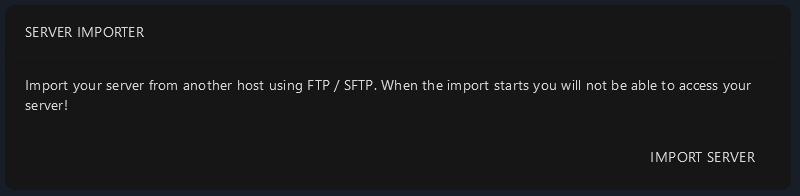
Using the Importer
The importer has the following fields:- Type of server: Pick between SFTP and FTP
- User: The username to authenticate with
- Password: The password to authenticate with
- Server IP/Host: The IP address or hostname of the server
- Server Port: The port number of the server
- Source Folder: The folder on the source server to import from
- Destination Folder: The folder on your server to import to
- Delete all files from this server?: Option to delete all files from the source server after import
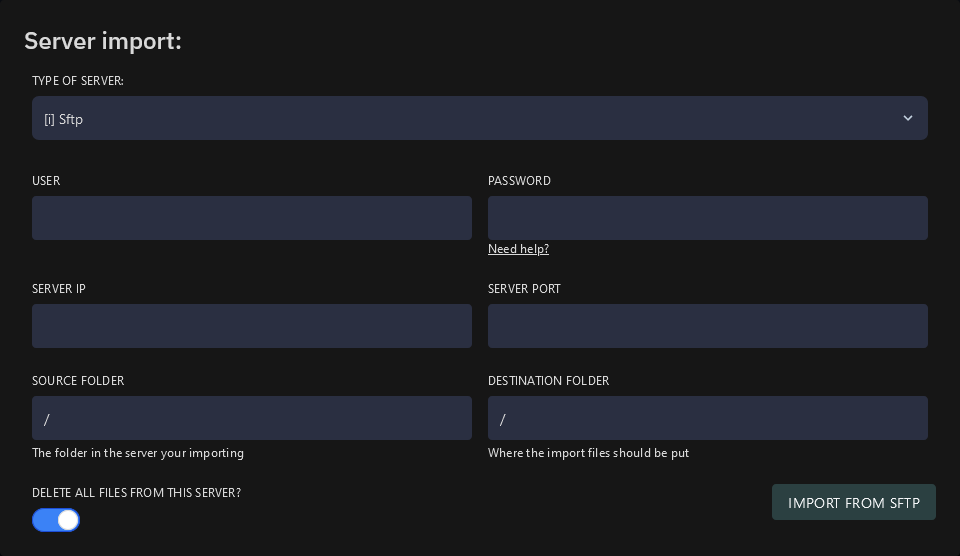
Steps to Import
- Select the Type of server (SFTP or FTP).
- Enter the User name.
- Enter the Password.
- Enter the Server IP/Host.
- Enter the Server Port.
- Specify the Source Folder.
- Specify the Destination Folder.
- (Optional) Check the box to Delete all files from this server if you want to remove the files from the source server after import.
- Click Start Import to begin the process.

