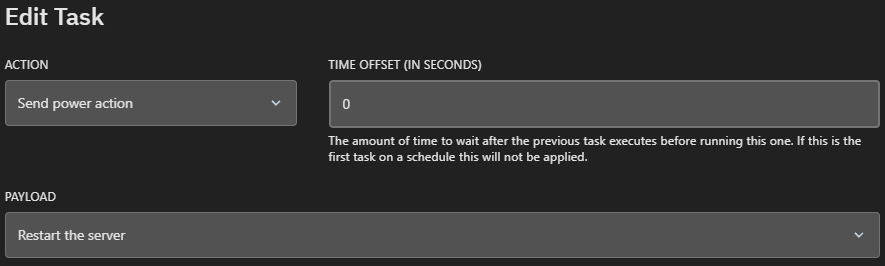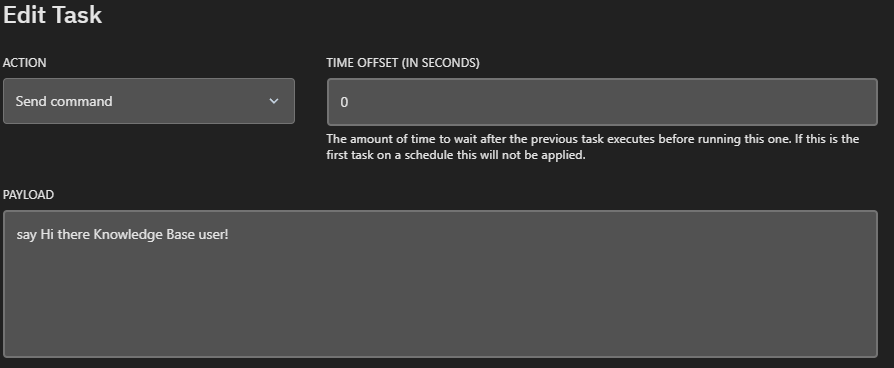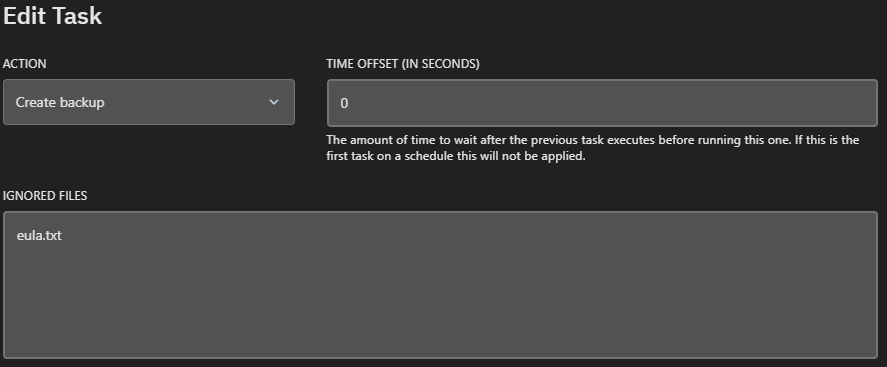Managing Schedules
Schedules are base layer, you set when they execute.
Managing Schedules
Schedules are base layer, you set when they execute.
When first opening your Game Panel, navigate to your sidebar and look for the label “Schedules”Once in the Schedules section select the button labelled “Create Schedule” then create a name for your schedule. Then you can set your timings using our examples bellow.
How to set timings
ExamplesRun Schedule Every HourRun Schedule Everyday at 10Using an Hour Range (8-12)Run Schedule Once EverydayRun Schedule Every MondaySetting up Tasks
Tasks are what run when the schedule starts. Such as restarting the server, executing commands, etc.
Setting up Tasks
Tasks are what run when the schedule starts. Such as restarting the server, executing commands, etc.
Open the schedule you want to make a task for (not got one? Make one above)
Meanings
Actions- Send Command - Run a command in the console when the task runs
- Send Power Action - Use a power action when the task runs (e.g. Restart, Start, Stop, Kill)
- Create Backup - Creates a backup, you can select the files to ignore in the backup)
say Server Restarting in 10 Seconds! I would then create another task that runs a Power Action to restart the server. Then also set the time offset to 10 seconds.Payload / Ignored FilesDepending on which action you select this option will change to one of the following:- A command for the console to run
- A Power Action for the server
- Ignored files when creating a backup.